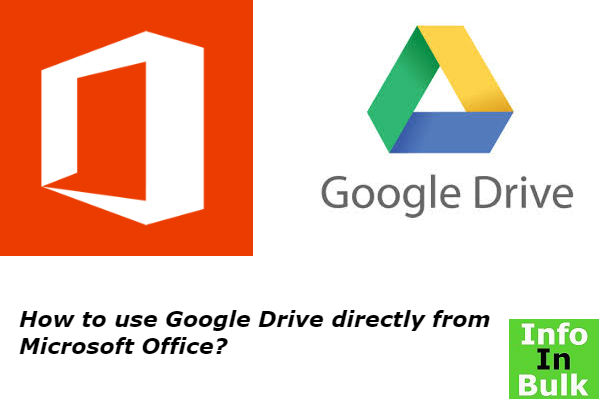What is YouTube Offline? How does it work?
If you love watching videos during periods of low or no connectivity, then YouTube’s offline feature is for you. It is also very important to know that all videos are not available for offline viewing.
• YouTube’s offline feature allows Android and iOS users to save YouTube videos to their device for later consumption.
• These videos can be downloaded via mobile data or Wi-Fi network.
• The feature is ad-supported.
How to save and Use YouTube videos for offline viewing?
Step 1: Open YouTube App on your Phone and search for your favorite video.
Step 2: Click on the “Add to offline” icon below the video. You can click the context menu button and select “Add to Offline” option.
Step 3: Once you click on the Add to Offline button, YouTube app will ask you to select the resolution – Low, Medium, HD – of the file. All these resolutions will have different sizes with different quality.
Low quality will take lesser space and downloads quickly on your device, but will have relatively worse quality. Once you select the quality, the video will begin to save on your device.
Note: If the video isn’t available for offline viewing, then it will have a crossed Add to Offline button. You cannot download those video to your device.
How to watch YouTube offline video?
Step 1: Go back to the homepage of YouTube App.
Step 2: Click on the Account tab. (which looks like a human body).
Step 3: Click on Saved videos on this page. It will show you all the videos you have saved for offline viewing.
If you want to delete a video, click on the context menu next to the video, and select Remove from saved videos.
Where do the offline videos on YouTube get saved?
YouTube controls the access to the offline file. But those “offline” videos can only be played using official YouTube App, and can’t be played using any other Media/ Video player application.
The location for those videos on my Phone is as below:
Internal storage/Android/data/com.google.android.youtube/files/Offline/(system generated folder name)/streams
All those downloaded files are saved as .exo files, in an Internal Storage of a device.
How to restore expired YouTube offline videos?
YouTube offline videos can be saved and will be accessible for 48 hours in the offline section on the left-hand sliding menu. When the YouTube offline videos get expired, the file is deleted by YouTube and user has to download it again.
Here are some suggestions from other users who came across the same problem as you face
1. Change the date of your device and disconnect it from Internet. Change date to the one you downloaded.
2. The offline videos are often saved as .exo file format which can only played by YouTube videos. You can try to convert .exo to .mp4
3. Use a YouTube down loader app (Tubemate YouTube downloader) to completely download the videos without 48-hour limit.
You may Also Like : YouTube Offline: What Is It; How to Save and Watch a Video Offline
What is YouTube Smart Offline? How does it work?
Problem:
As you all know that the carrier’s fees have been higher for many years and even now we are facing that problem of paying more for data charges.
Solution:
Google wants to help only for those who use YouTube for watching their favorite videos. Now, you can download videos to your Android device when the mobile data is cheaper.
Smart offline lets you to download videos to your device only during those cheap hours usually between 12am -6am.
YouTube app will automatically schedule downloads at the appropriate time and have them ready for you to watch when you wake up.
How YouTube Smart Offline Works?
Step 1: Find your favorite video in YouTube that you want to watch offline.
Step 2: Select the “save overnight” option.
Step 3: Your video will be off lined when you sleep and ready when you wake up in the morning.
Step 4: Find those offline videos under “Saved Videos” section in your account.
You may Also Like : YouTube ‘Smart Offline’ feature