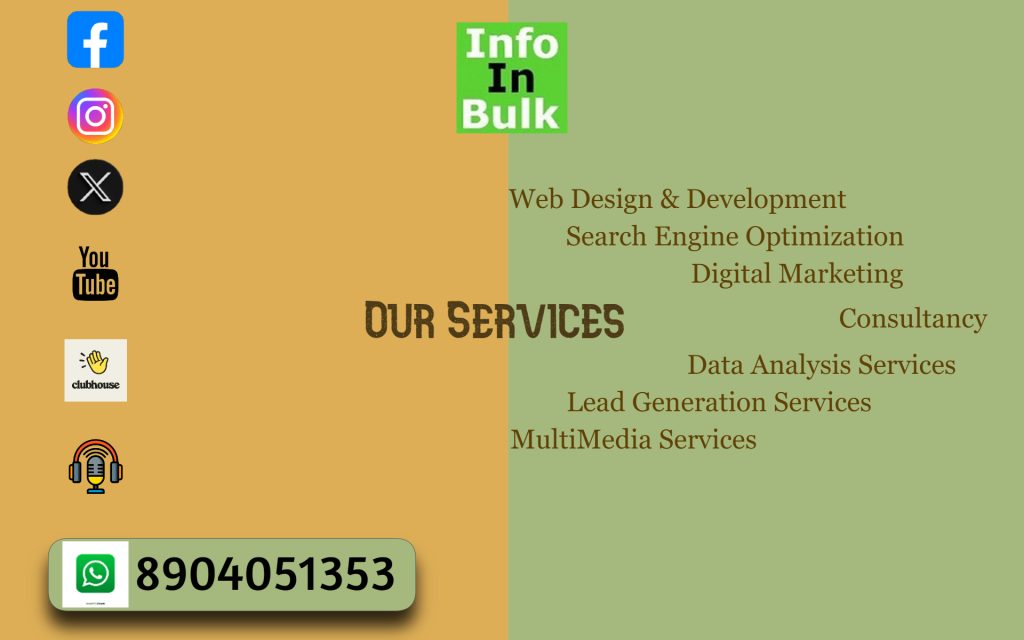Introduction: Our honorable Prime Minister “Narendra Modi” launched the mobile payment app BHIM (Bharath Interface for Money) which is developed by the National Payments Corporation of India (NPCI) the umbrella organization for all retail payment system in India. BHIM is an aggregator for all UPI-based services offered by banks. BHIM app supports in different languages like Bengali, Gujarati, Kannada, Malayalam, Oriya, Tamil, and Telugu. You can do mobile registration retry through OTP / USSD. You can also improve privacy settings with an option to disable mobile-number@upi.
What is UPI or Unified Payment Interface?
It is a payment system that allows money transfer between any two bank accounts just by using a Smartphone.
You must sign up for UPI-based payments on your bank account, which is linked to your mobile number to carry out digital transactions using BHIM app.
[fancy_box][content_upgrade]DOWNLOAD: How to Start and Grow Your Business Online[/content_upgrade][/fancy_box]
Benefits of using BHIM App
BHIM is an app that lets you make easy and quick payment transactions using UPI. It’s
easier than Wallets! You will not have to fill-out those tedious bank account details again
and again. You can easily make direct bank to bank payments and instantly collect money
using just Mobile number or Payment address.
1. Request or Send Money via Payment Address
2. Send Money to Aadhaar Number
3. Request or Send Money to Mobile number
4. Send Money through MMID, Mobile No.
5. Send Money through IFSC code, Account No.
6. In addition, you can use the scan and pay option for Merchant payments
What are the differences between Mobile Wallet and BHIM App?
Mobile Wallet:
1. You can only store limited amount of money in a mobile wallet.
2. You can only send to someone who is using the same wallet.
BHIM App:
1. 10,000 can be sent per transactions and up to 20,000 in any 24 hours.
2. BHIM App is an UPI based, and thus linked directly to a bank account. Payee just needs UPI activated bank account.
3. There’s also an option of creating your own Quick Response code (QR code) for a fixed amount of money through which merchant can scan to make the deduction.
Know Why BHIM App is Better Than Other Private Mobile Wallets
How to get started with BHIM app?
Step 1: Download and Install BHIM app from Google Play store.
Step 2: Select your preferred language.
Step 3: Select SIM which has mobile number that is registered with bank CBS.
Step 4: Login by setting a 4 digit application password.
Step 5: Link your bank accounts using bank account option.
Step 6: Set your UPI PIN by providing last 6 digits of debit card and expiry date of debit card.
Step 7: Visit Profile option and set virtual payment address (VPA)s (2 virtual payment address
(VPA)s are allowed per user 1. mobno@upi, 2. name@upi).
Step 8: Set one virtual payment address (VPA) as a primary virtual payment address (VPA) ( Ex.
name@upi can be primary virtual payment address (VPA) making it easy to share with others).
Step 9: QR code feature is available, by using Scan and Pay option send and collect money
anytime.
Step 10: Send, receive, collect money using virtual payment address (VPA), Account number +
IFSC ,Scan and Pay option.
How does BHIM App actually work?
BHIM app users require three things inorder to send, receive money through the BHIM app in this rapidly moving cashless world.
1. Passcode.
2. Payment Address.
3. UPI personal identification number (PIN).
Step by Step procedure on how to create each one of them above.
Things that are absolutely necessary.
1. You need to have a bank account with your mobile number registered with the bank.
2. Download the BHIM app from Google Play Store on your Android phone, which is from National Payments Corporation of India (NPCI).
3. Passcode: Once you downloaded the BHIM app, you will be asked to create a passcode. It works only as an access code and keeps individuals, including colleagues, family members and friends away from accidentally accessing it.
4. Payment Address: Your Payment Address will be your mobile number@UPI, and you need to share that with others to receive money from them. You can also create a custom Payment Address by your name in addition to your phone number, for example, yourname@UPI.
[fancy_box][content_upgrade]DOWNLOAD: How to Start and Grow Your Business Online[/content_upgrade][/fancy_box]
How to know the Primary linked account with BHIM app?
Currently , you can only link to one bank account with BHIM app.
Let’s say, you select HDFC Bank. The moment you select it, the next page shows you the last four digits of the bank account number and the IFSC code. It confirms that your account is linked. This will be your primary linked account.
Learn more about the BHIM’s app home page
Once you get into the BHIM app using the passcode, you’ll going to see the home page which will show you three buttons:
1. Transactions: This will show you transactions made by you in the past and any pending transactions.
2. Profile: This will show your Payment Address, i.e., mobile number@UPI .
3. Bank account: This will show the primary linked account or the default account, IFSC code, reset or change UPI PIN and Request Balance.
How to Create UPI PIN in BHIM app?
The PIN will be required for transferring and receiving funds.
1.Go to Homepage.
2.Click on the Bank Accounts > Set UPI-PIN > for the selected account.
3.You will be prompted to enter the last 6 digits of your Debit/ATM card along with the expiry date.
4.You will then receive a One-time Password (OTP), which you will enter and set your UPI PIN.
How to send money from BHIM app?
Step 1: Click on SEND.
Step 2: Enter Payment Address, i.e., mobile number@UPI. If you have the virtual payment address (VPA), you can also use it for transactions through BHIM.
Step 3: Enter the amount you want to send and also enter Remarks.
Step 4: Tap Pay.
How to send money from BHIM app using Account number and IFSC code?
Step 1: Click on SEND.
Step 2: Click on right top (Account + IFSC) .
Step 3: Enter Account Number and IFSC code.
Step 4: Click Send.
How to Request money from BHIM app?
Step 1: Click on Request.
Step 2: Enter Payment Address, i.e., mobile number@UPI. If you have the virtual payment address (VPA), you can also use it for transactions through BHIM.
Step 3: Enter the amount you want to send and also enter Remarks.
Step 4: Enter Validity Date.
Step 5: Tap Request.
How to Generate QR code for a particular amount of money using BHIM app?
Step 1: Click on Right top QR code sign.
Step 2: Enter Amount and Remarks.
Step 3: Click on Generate QR code to generate QR code for a particular amount of money.
How to Scan QR code & Pay using BHIM app?
Step 1: Click on Scan & Pay.
Step 2: Scan QR code.
Step 3: Enter the Amount that you to Pay.
Step 4: Tap on Pay.
Watch the Video to know How to Use BHIM App:
[fancy_box][content_upgrade]DOWNLOAD: How to Start and Grow Your Business Online[/content_upgrade][/fancy_box]
What are the charges for using BHIM app?
For Smart Phones with Internet option BHIM can be executed via the app (available in Play store and coming soon for iPhone app store), whereas for feature phones, BHIM can be executed via phone dialer using *99# option.
The charges for BHIM is one time SMS charges depending on the mobile operator (Standard SMS charges of your operator).
For *99# the charges are Rs.0.50/- for one transaction. It is up to bank’s discretion to levy any charges on the customers for using BHIM.
From NPCI there are no charges levied upon the customer.
How to report issues to banks and view the status of resolution in BHIM app?
Step 1: Click Transaction option on Home Page.
Step 2: Select the declined transactions (highlighted in Red).
Step 3: Click on report issue or call bank.
How to sync UPI PIN changed in some other app inside BHIM app?
Step 1: Go to Homepage.
Step 2: Click on the Bank Accounts.
Step 3: Click on the Sync in order to update it in BHIM app.
How to restore forgotten passcode inside BHIM app?
If you have forgotten the old passcode then you can easily restore forgotten passcode.
Step 1: Go to App Home Screen.
Step 2: Click on Accounts.
Step 3: Tap on Forgot UPI-PIN ( for the desired bank account).
Make sure to keep your debit card details handy and validate through a OTP.
[fancy_box][content_upgrade]DOWNLOAD: How to Start and Grow Your Business Online[/content_upgrade][/fancy_box]
How to reverse a payment received in BHIM app?
Step 1: Go to home screen.
Step 2: Click on Transactions.
Step 3: Select any Transactions.
Step 4: Click on Refund transaction.
How to Send Money to Aadhaar Numbers from BHIM App?
Step 1: Open the BHIM app on your phone.
Step 2: Tap Send Money.
Step 3: Tap the three dots on the top-right. Choose Aadhaar Pay.
Step 4: Enter the recipient’s Aadhaar number.
Step 5: Tap Verify. This will check if the Aadhaar number is linked to a bank account.
Step 6: The next step will show you the person’s Aadhaar number. Make sure you double-check this as it doesn’t show the account holder’s name.
Step 7: Enter the amount and a reason for payment.
Step 8: Tap Pay.
How to use BHIM app for iPhone?
Bharat Interface for Money (BHIM) app is now available for Apple users.
Indigenous digital payments app BHIM, which the government has developed for fast and secure cashless transactions, has been launched for the iOS platform.
Step 1: Visit App store on your iPhone.
Step 2: Search for the BHIM app by National Payment Corporation of India.
Step 3: Find the app in search results and tap on it to go to its details page.
Step 4: Tap on the install to install the app on your iPhone.
Download BHIM app
1. Android Playstore
2. Apple itunes
Follow BHIM app on Social Media
1. Facebook
2. Twitter
3. Instagram
You May also Like:
1. How 27-year-old Nikhil Kumar and team built the BHIM app in just 3 weeks
[fancy_box][content_upgrade]DOWNLOAD: How to Start and Grow Your Business Online[/content_upgrade][/fancy_box]